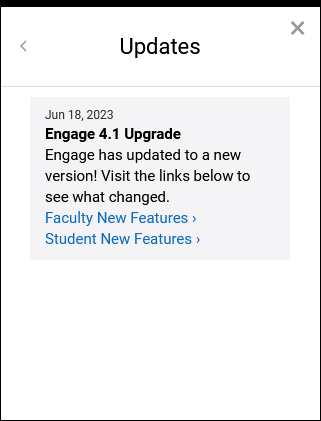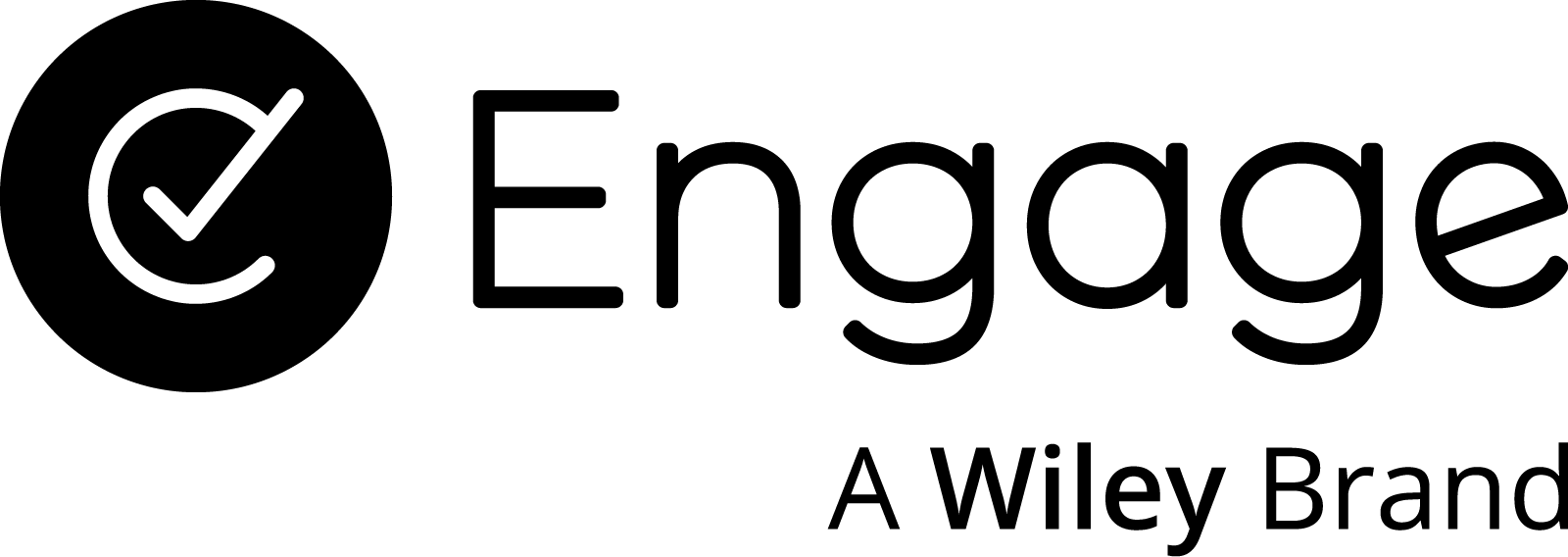How to access the Updates module
Step 1
After logging in to your Engage site, locate the Engage Resource Center icon/button. This access point should be located in the bottom-right corner of the browser window. Open the menu by clicking the button.
If you are unable to locate the button on your Engage site, you may have an ad blocker enabled that is blocking the element from showing. Otherwise, your institution may not have enabled this tool yet.
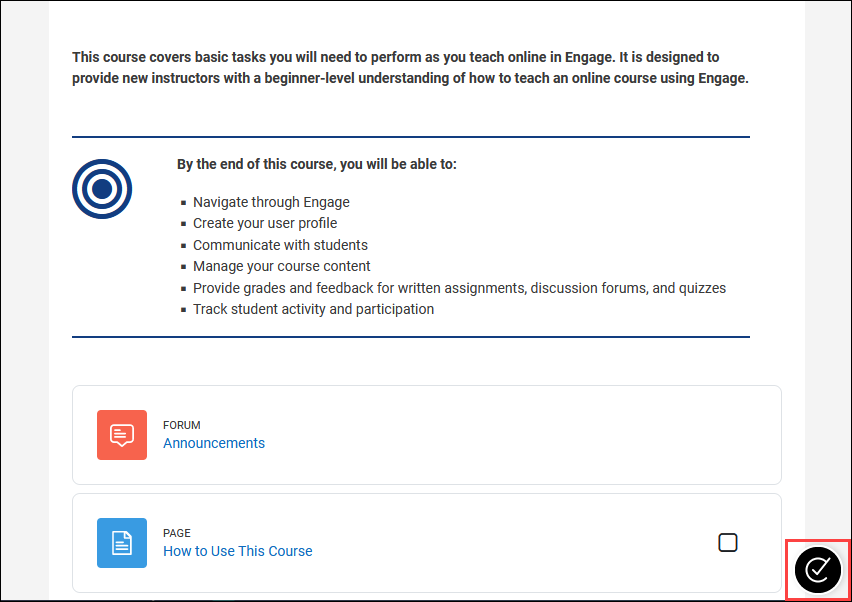
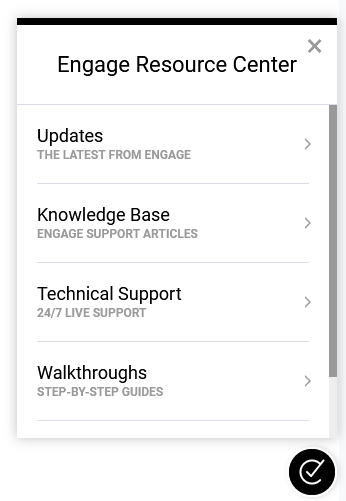
Step 2
After clicking the button, the Engage Resource Center menu will open, revealing a number of modules available for exploration. A brief description follows each module title. Locate the module titled “Updates” and click it to access its contents.
Step 3
After selecting the Updates module, the content will load within that area. Any recent Engage updates will be listed here. An alert icon will display on the Engage Resource Center until updates are viewed. Clicking any available links within an update will open them in a new tab.