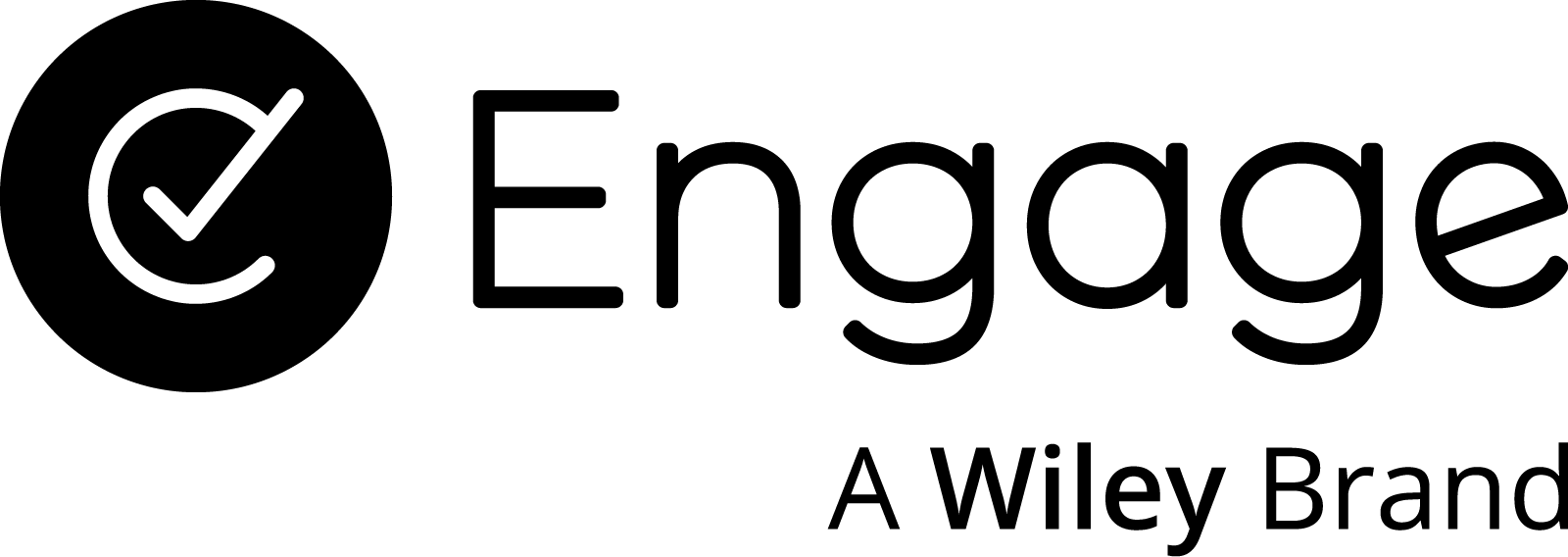How to access the Knowledge Base module
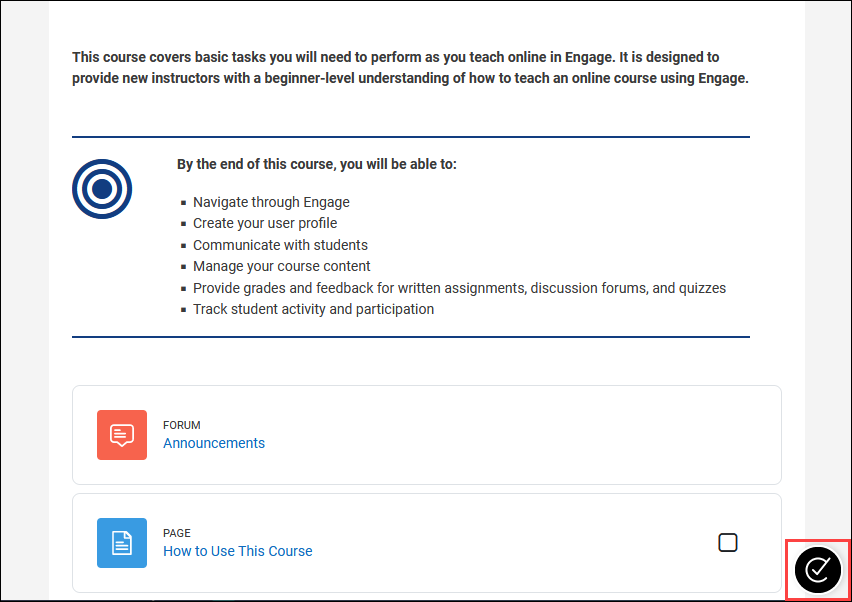
Step 1
After logging in to your Engage site, locate the Engage Resource Center icon/button. This access point should be located in the bottom-right corner of the browser window. Open the menu by clicking the button.
If you are unable to locate the button on your Engage site, you may have an ad blocker enabled that is blocking the element from showing. Otherwise, your institution may not have enabled this tool yet.
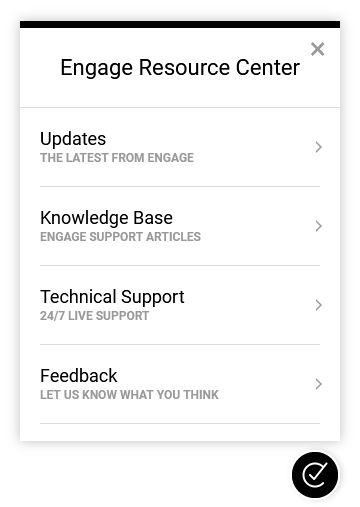
Step 2
After clicking the button, the Engage Resource Center menu will open, revealing a number of modules available for exploration. A brief description follows each module title. Locate the module titled “Knowledge Base” and click it to access its contents.
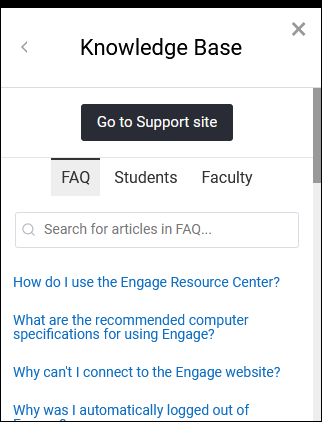
Step 3
After selecting the Knowledge Base module, the content will load within that area. From here, click the tabs near the top of the content area to navigate to the type of support articles you wish to search through. Each tab will display a unique list of article links.
The FAQ tab lists articles for frequently asked questions and commonly searched topics. The Student and Faculty tabs list articles specific to those groups of users. Use the search bar within each tab to more quickly narrow your search for relevant support articles. Once you locate an article you’d like to read, simply click the link to open the full article in a new browser tab.