
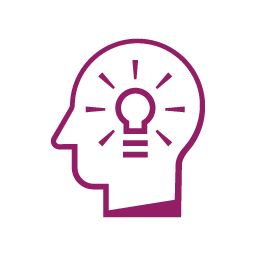
Engage enables meaningful interactions among learners, faculty, and administrators. As a customizable Learning Management System (LMS), Engage complements and elevates the learning experience by keeping the lines of communication open between users and the Engage team. Our promise: turning our users’ feedback into tangible improvements!
The Engage team has several ways of understanding how our users are interacting with the platform and understanding their needs:
The above-mentioned methods of communication and collaboration have allowed us to implement important changes to better serve our users’ needs. Below please find a few examples that demonstrate the ways in which your feedback has shaped the user experience of Engage:
Engage 4.0 brought major changes to the layout of the LMS. With new features such as the Course Index and Block Drawer, the main content area of the LMS was made narrower to accommodate that additional functionality with a mobile-first, open design. Through surveys and open discussion, our users made it clear that the more space there is available for content, the better their experience would be. Thus, we were able to increase the width of the content area to ensure students and faculty have an expanded view of course material.
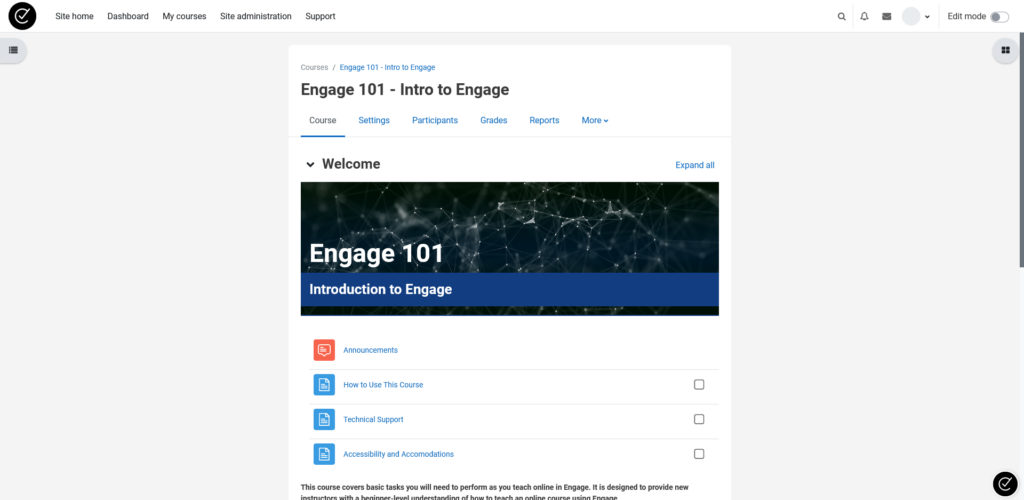
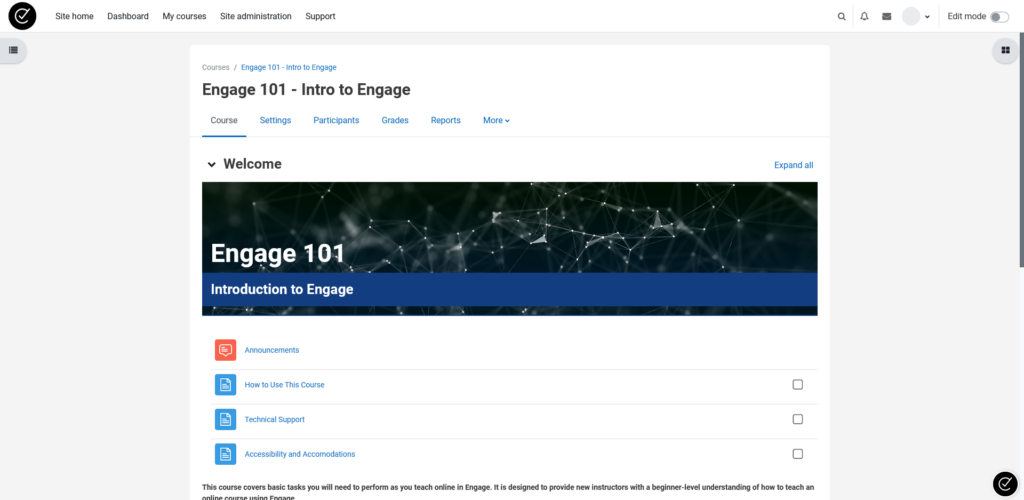
The open design introduced by Engage 4.0 resulted in more vertical space being used when displaying course content. Activity icons were larger, sections had increased spacing, and the additional whitespace was intended to make courses feel less cluttered. However, our users communicated that the most important aspect of an online course was the ability to view content quickly, easily, and clearly. The less scrolling they must do to find their content, the better! With this feedback in mind, we were able to reduce the size and spacing used by elements on the main course page, increasing visibility by up to 50%.
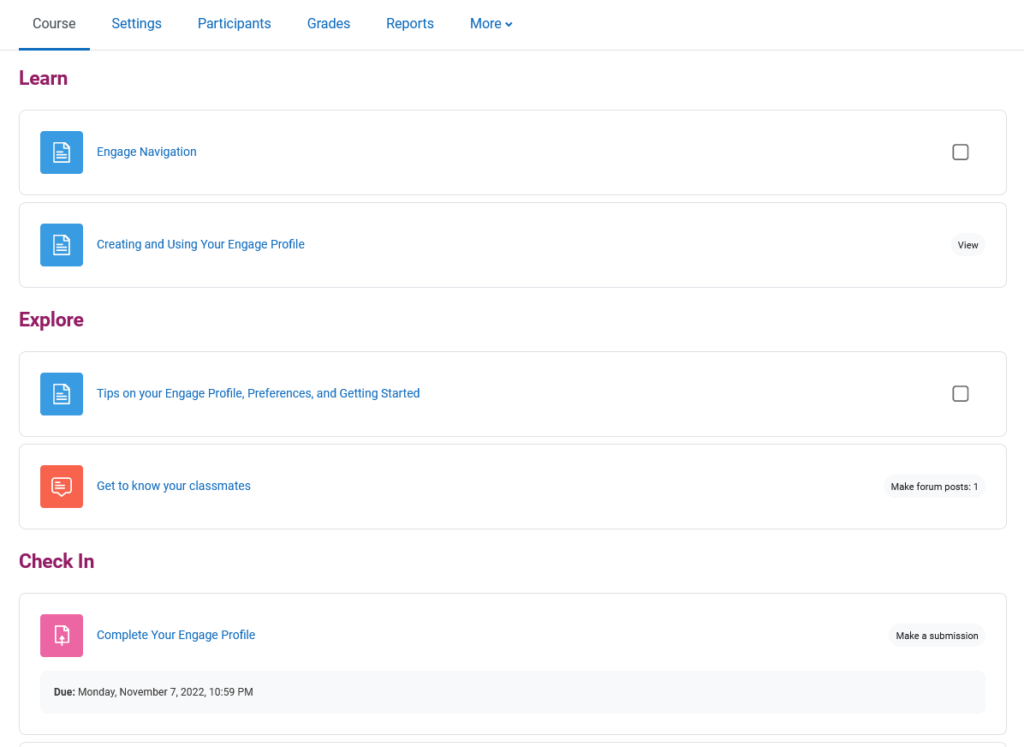
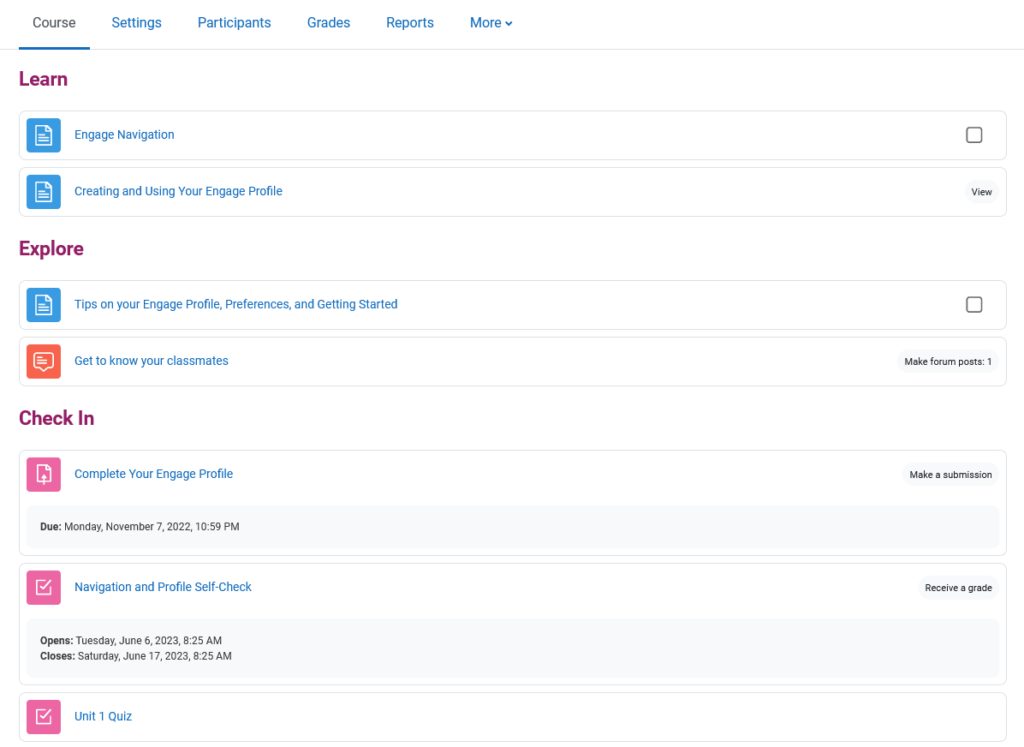
The navigation menu in courses saw a change with Engage 4.0; it is now available horizontally at the top of the course page. Page links such as Grades and Participants were moved to this location due to the new functionality of the Course Index. Users expressed a desire to be able to view and access this course menu from any point while scrolling the main course page. Taking the opportunity to further reduce the need to scroll, we were able to make the course navigation menu “stick” to the top of your view as the page scrolls so users can quickly jump to Grades, Participants, or other course pages without having to return to the top of the course.
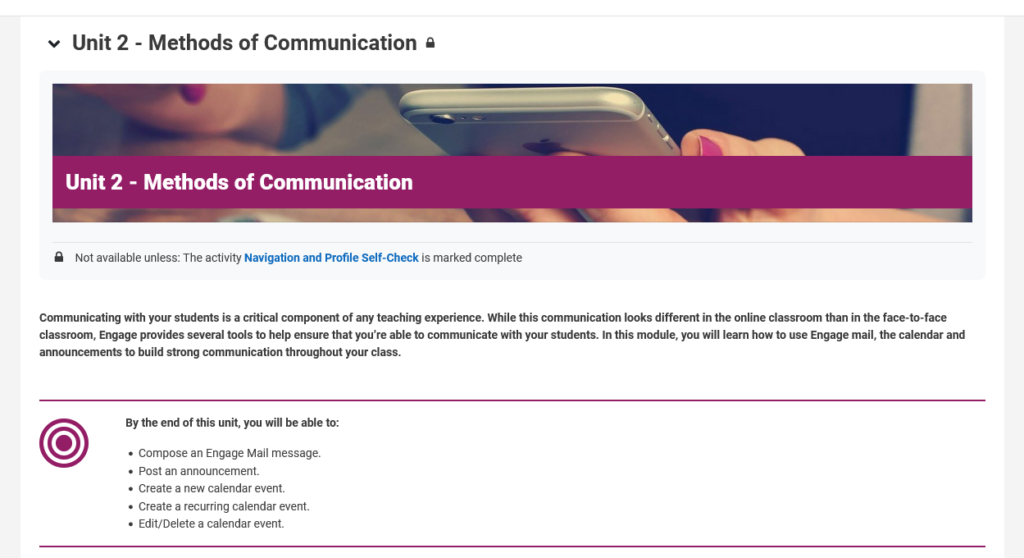
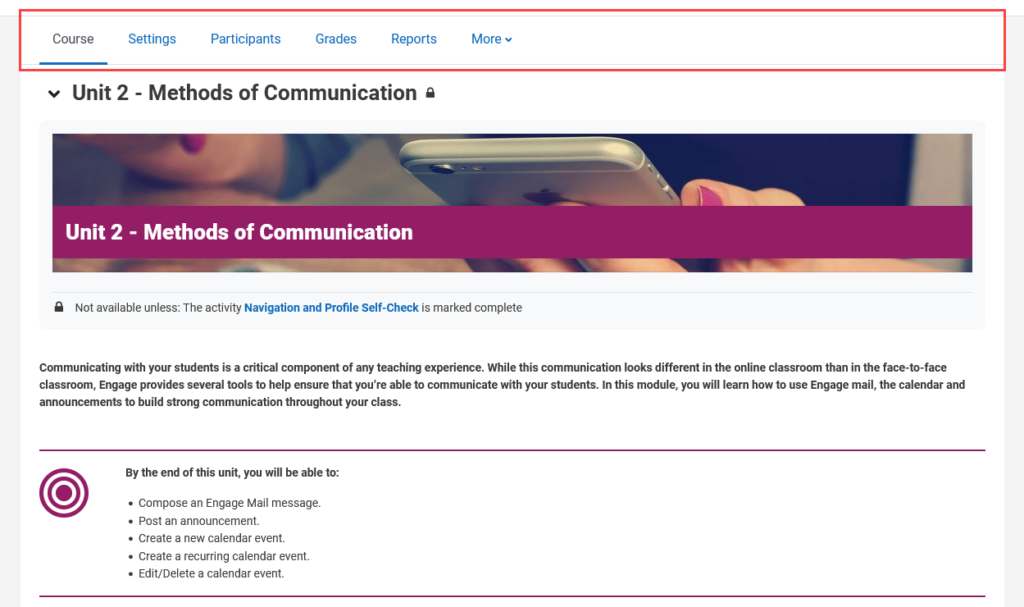
Engage 4.0 introduced a new way to view relevant courses. The My courses page allows users to sort, filter, and access courses in a more customized and dedicated space. After taking some time to get used to this new page, users wanted additional sorting options to make sure they could view courses in a way that is most meaningful from term to term. We were able to accommodate this feedback by adding a new sorting option that orders courses by start date, effectively keeping your latest courses right at the top for easy access.
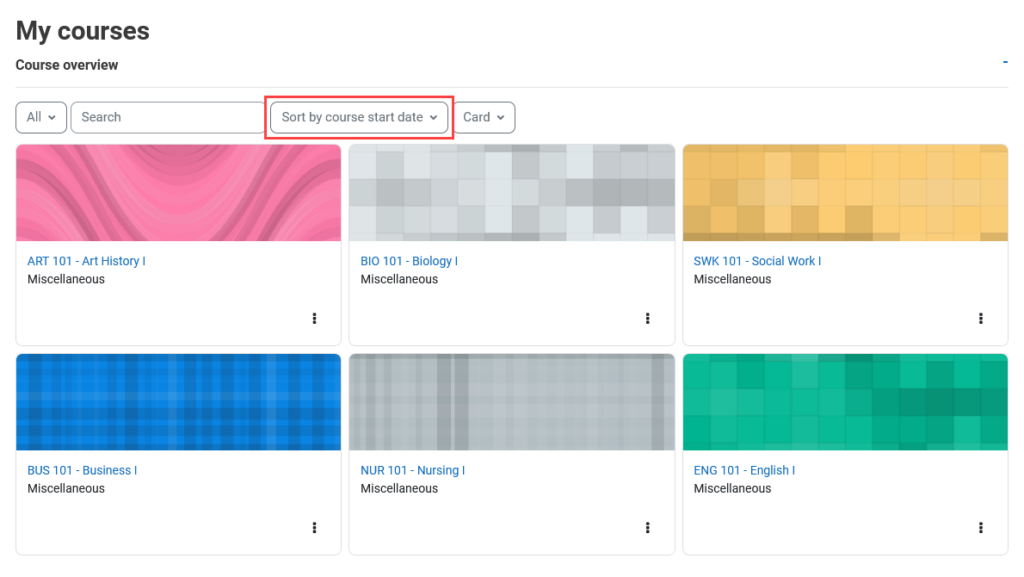
The examples listed above are only a snapshot of the larger feedback items the Engage team has been able to collect, process, and implement in the months following one of the biggest version updates the platform has ever seen. There are many other improvements, big and small, that are continuously underway to make the user experience as great as it can be.
Use one of our feedback collection methods to let us know what’s next!

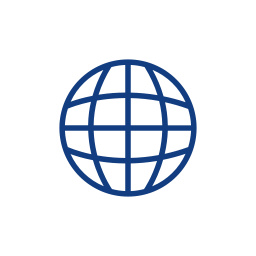
The Engage team is thrilled to announce that the Engage Learning Management System (LMS) will soon be upgraded to its newest version, Engage 4.0. Leveraging decades of research from the open-source Moodle LMS community combined with feedback from our users, Engage 4.0 delivers a modern look and feel that puts Engage’s rich set of features at your fingertips.
What’s New?
Optimized for mobile, Engage 4.0 has a new look and feel that is responsive and consistent across devices. New navigation and course features let you minimize distractions and focus on what’s most important to you.
Simplified Navigation
The new hierarchical navigation system is simplified and contextual. Important site-wide links, including a new global search feature, are always available in the Primary Navigation Bar at the top of the site. Course and activity pages feature a Secondary Navigation Bar that houses the links most relevant to that particular page.
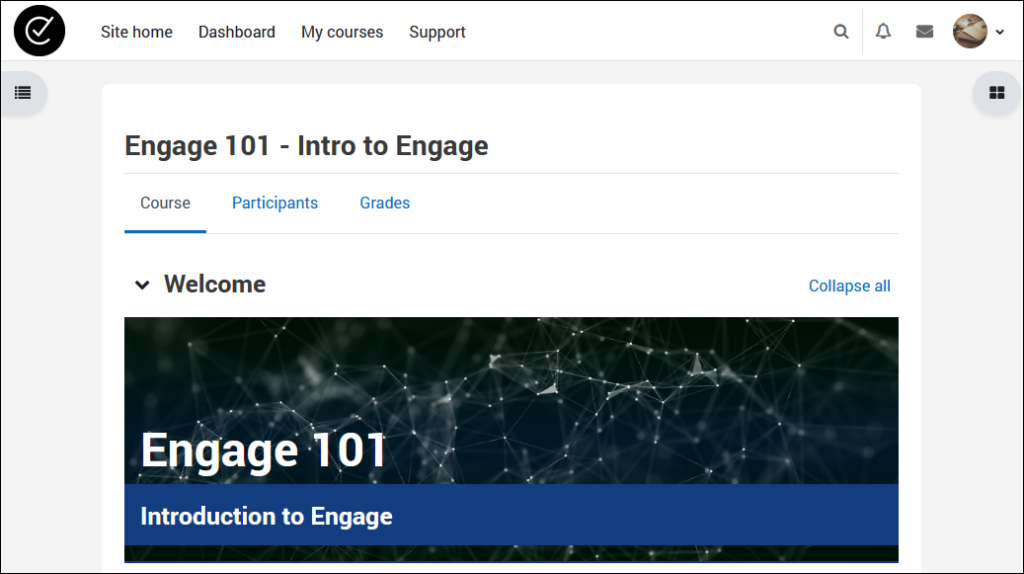
My Courses Page
No matter where you go in Engage, your courses are always in reach via the new My Courses page. Linked in the Primary Navigation Bar, the My Courses page offers you the ability to sort, filter, and favorite within your course list.
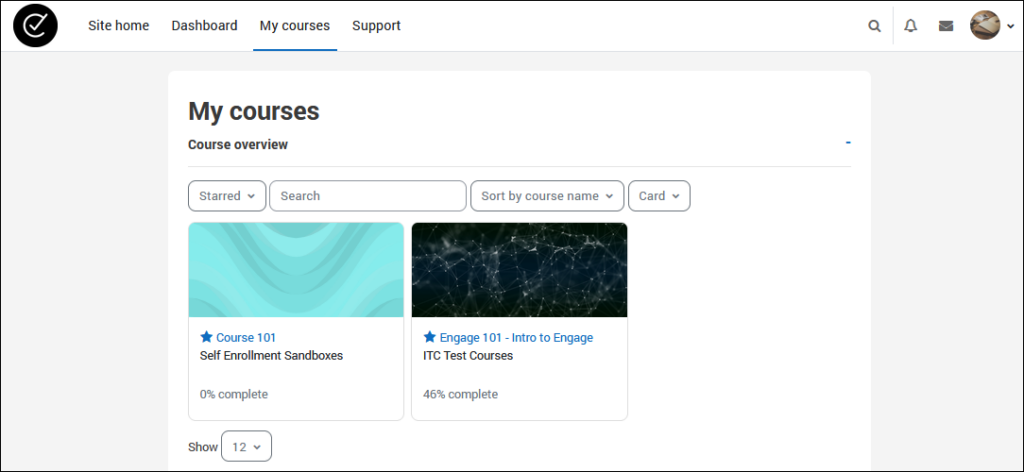
Course Experience
The new standard course experience includes cards for every item that contain a colorful icon and important information like due dates and activity completion requirements. Topics are now collapsible, allowing you to choose where to put your focus.
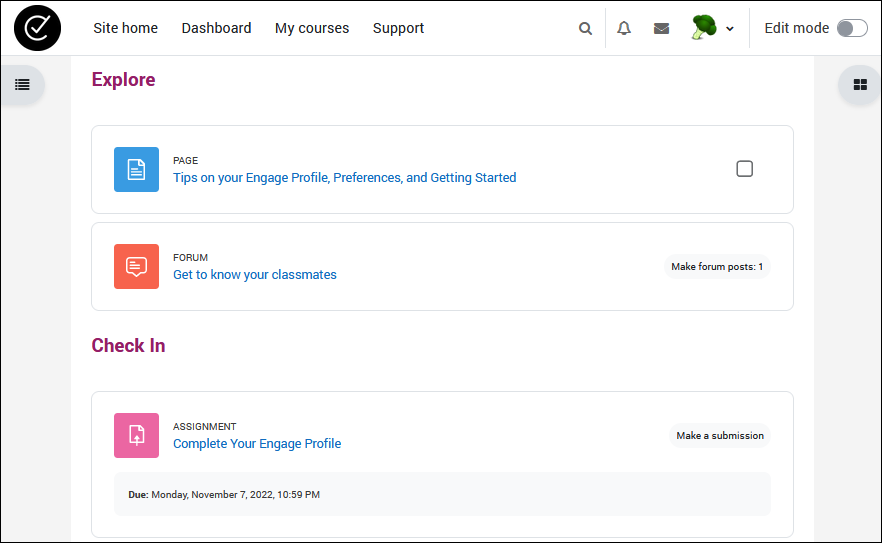
Course Index
The new Course Index feature is a collapsible panel that allows you to quickly navigate to different sections or activities within your course. Students can use the Course Index for a quick view of activity completion. Course editors can use it to reorder items on the course page.
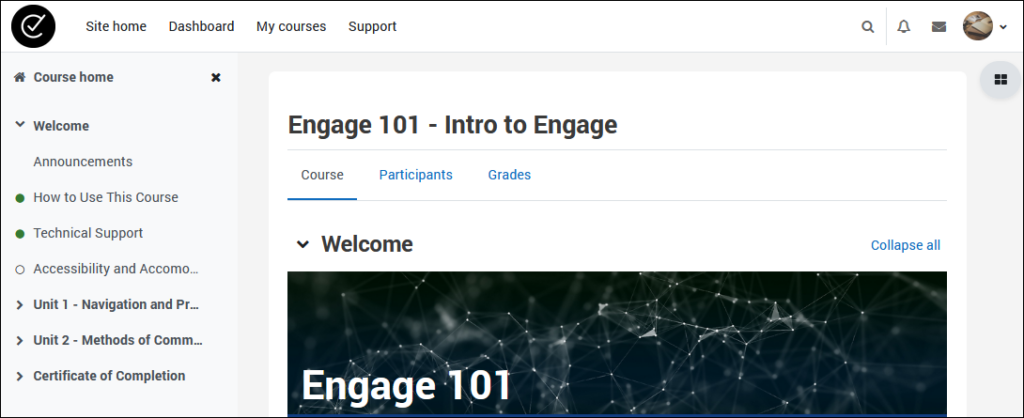
Block Drawer
Blocks are now housed within a collapsible panel called the Block Drawer, allowing you to choose when to see them and when to focus on course content instead.
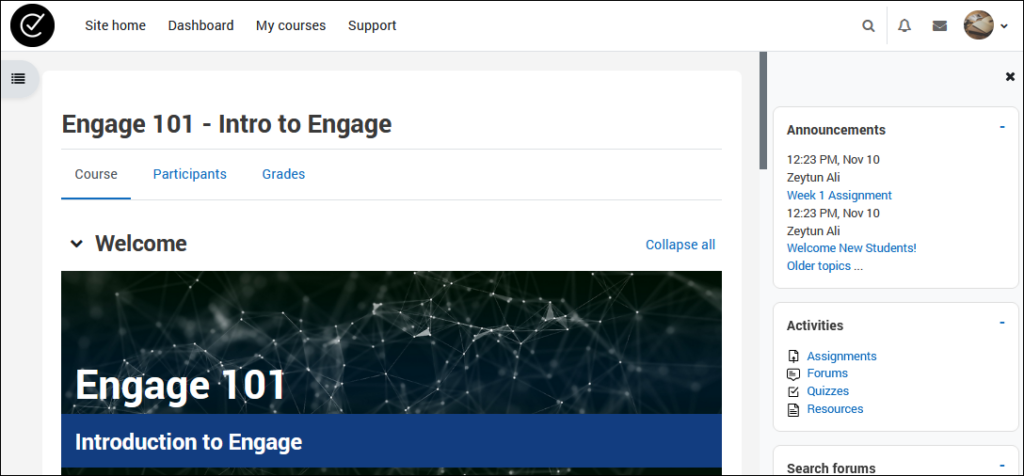
Engage 4.0 will be rolling out in late December 2022 through early January 2023. Keep an eye on announcements to learn exactly when your Engage site will be upgraded.

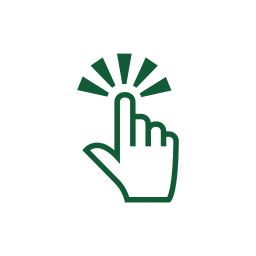
Through feedback from Engage users, we’ve heard loud and clear that students and faculty would benefit greatly from additional support experiences. Specifically, users want in-context guidance that keeps them where their content is. They want that information on demand and at their own pace.
To meet this need, we’ve developed what we call Walkthroughs. We’re now ready to launch a pilot run (beta version) of this module in the Engage Resource Center to introduce and refine this new tool. Let’s look at what Walkthroughs are and what you can expect from them.
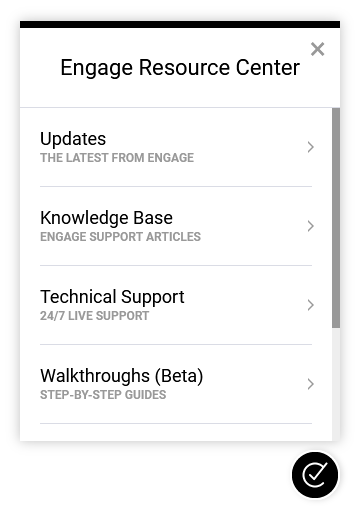
What is a Walkthrough? Walkthroughs are step-by-step guides that lead you through various tasks in Engage. Each step appears as a small modal window that contains information and instructions using text, images, and interactive content. Depending on the Walkthrough topic, you’ll perform actions directly in Engage, learn about new functionality and features, or discover options available within the topic and which best suits your needs.

How do Walkthroughs work? You can start a Walkthrough by selecting a topic from the module in the Engage Resource Center. For each step, the modal windows will direct you around your Engage site, using elements on the page to guide you through the actions required to complete the associated task. Walkthroughs will end upon completion, or you can close out of the guidance at any time. If you get sidetracked during a Walkthrough, the step will remain by its target until you continue to the next step or dismiss it. You can restart a Walkthrough from the beginning location at any time and repeat it as many times as needed, so don’t sweat it if you missed something on your first pass. Please note, Walkthroughs are currently only available on desktops/laptops and tablets.
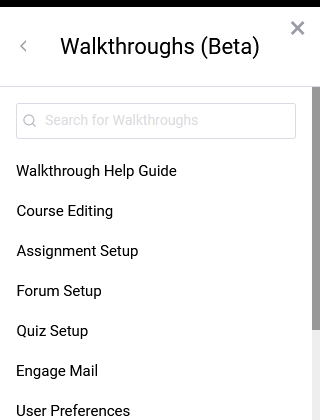
What can users expect? The first Walkthrough listed in the module (Walkthrough Help Guide) provides a quick overview of the basics. Use it to introduce yourself to Walkthroughs and learn how they work. From there, the pilot set of Walkthroughs contains four to eight topics. Please keep in mind that the Walkthrough topics listed in the module will depend on your location in Engage in combination with your level of access on the site. For example, an editing faculty member will see additional Walkthrough topics listed when they are on their course page compared to the list a student would see.
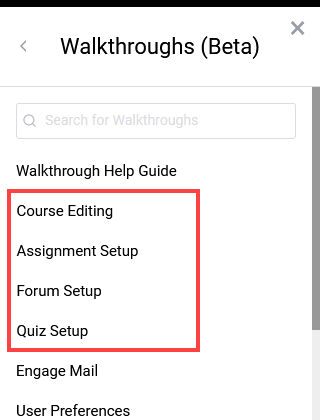
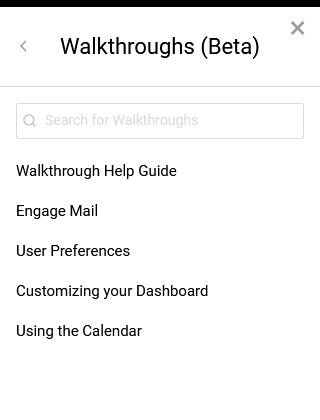
Each Walkthrough begins with an introduction step that provides a brief description of the topic and an estimated time commitment for completion. Most Walkthroughs take around five to 10 minutes to complete depending on your familiarity with Engage. Steps will include a variety of information and directions that you should read carefully. Some steps may ask you to perform a direct action like clicking a button or selecting an option to advance to the next step. Other steps may just provide more context or insight about settings, and you simply need to read the information before moving on to the next step. Take a similar approach to using these Walkthroughs as you would to hiking on a trail—stay on the path so you don’t get lost!
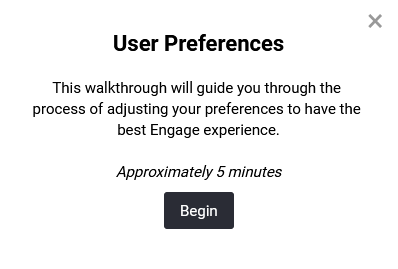
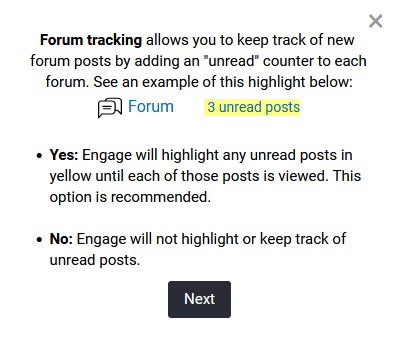
At the end of each Walkthrough, a conclusion step will notify you when you’ve completed the steps for that topic. There will also be a list of relevant links to supporting articles that provide more in-depth detail pertaining to the settings and options in that Walkthrough. Following the conclusion step, you will find an optional survey. The ratings and opinions we collect with this survey will help us refine and improve this set of Walkthroughs and inform decisions we make for future releases.
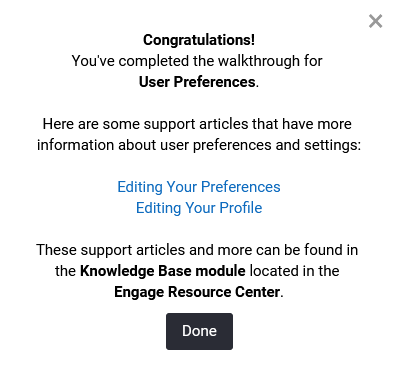
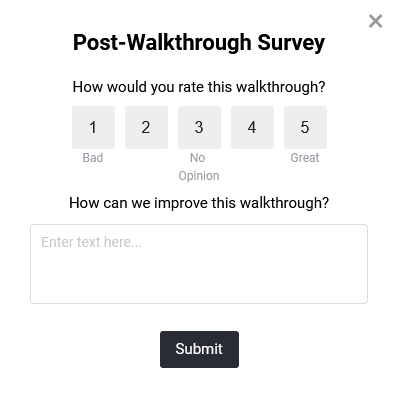
As indicated by the Walkthroughs (Beta) module title, we consider this feature release a pilot. We believe Walkthroughs will be an immediate enhancement and effective tool for users but understand that there is always room for improvement. The feedback and data we collect from our users will allow us to refine our design and development process for future Walkthrough releases and updates. After reviewing this pilot run, we’ll begin adding more Walkthroughs in batches. Keep an eye on our Updates page for more Walkthrough content releases covering helpful Engage functionality and new features as they arrive.

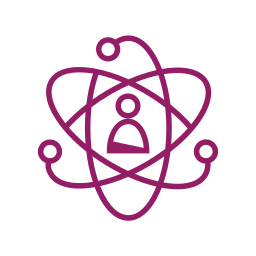
As of early 2022, Engage has a new tool available to all users. The Engage Resource Center is an on-demand resource hub that offers users additional ways to access and interact with support materials for Engage. This tool will continue to evolve and grow over time as we work to improve Engage and its user experience.
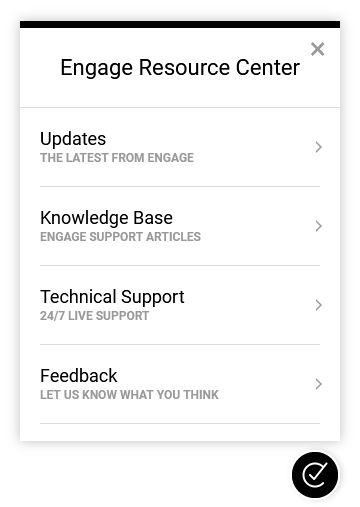
Why are we adding this tool? The Engage Resource Center provides a new layer of support that meets users where they are. Based on feedback from students and faculty, this centralized tool will greatly enhance the Engage experience by providing helpful resources and information on new features, additional pathways to support materials, and in-context opportunities for training and feedback.
Who can use this tool? Any authenticated user on a participating Engage site can view and access the Engage Resource Center. This includes any user with student, faculty, or administrator roles. Future updates to this tool may include content segmented to certain users, but all users share the core experience.
What can users expect? Users can access the Engage Resource Center by clicking an icon that appears in the bottom-right corner of their browser window while using Engage. Once opened, users can access a variety of modules and seek out the resources they need.
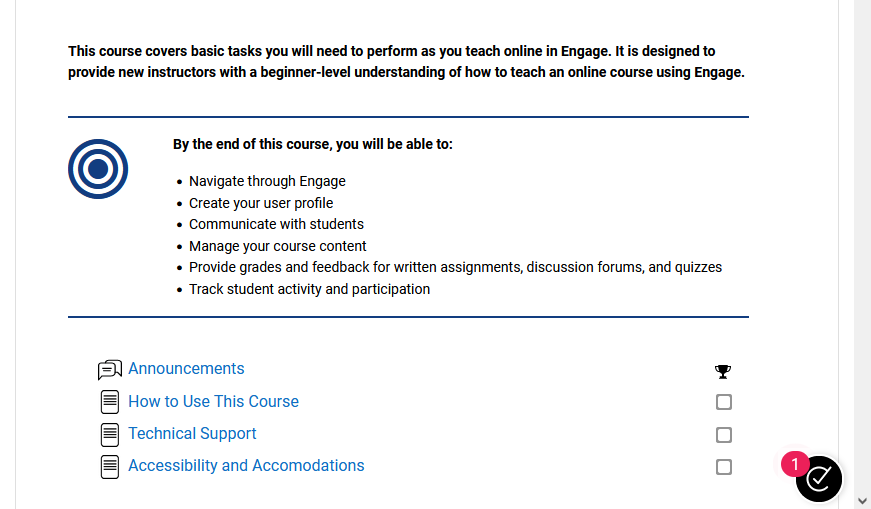
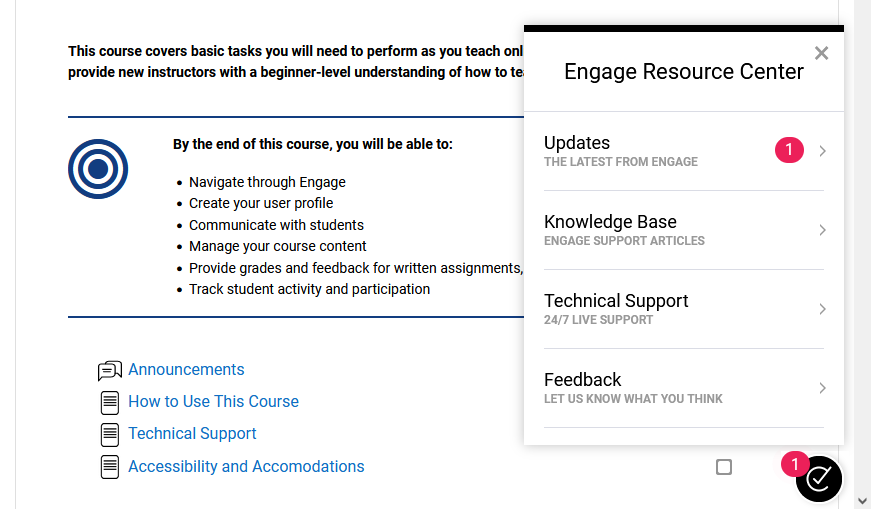
The Engage Resource Center released with the following core set of modules:
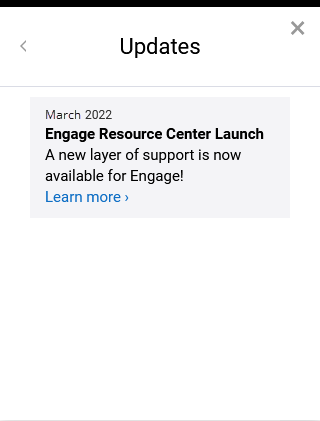
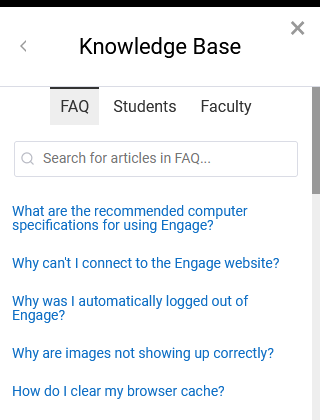
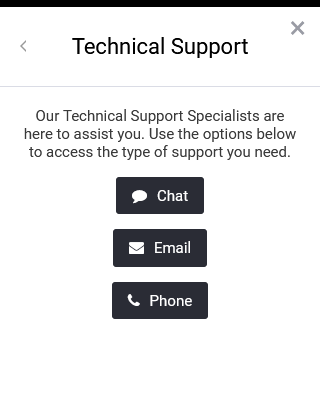
The Updates module contains Engage-focused announcements about new content on the platform. This could be new features, modules, or version upgrades. A small notification icon appears when we add new posts to this module.
The Knowledge Base module provides quick access to Engage support articles, as well as the ability to search for relevant documentation without leaving your current location on the site. The Technical Support module provides another quick and easy way to access contact information for our 24/7 live support and assistance from anywhere in Engage. These modules contain the same documentation and support our users are familiar with but in a more centralized and convenient location.
The Feedback module lists surveys available to users. These surveys give students and faculty the opportunity to submit specific feedback about Engage and have their voice heard. This provides a direct line from our users to our Engage team and lets us know what’s important to those using the platform.
Now that the Engage Resource Center has launched, we will continue to improve the modules and content based on the feedback we collect from students and faculty, in addition to current plans for future updates and modules. The Updates module will send out alerts about new releases and changes. Please take advantage of the Engage Resource Center and use the Feedback module to let us know what you think!
For instructions on how to access the Engage Resource Center on your site, visit our Resources page.

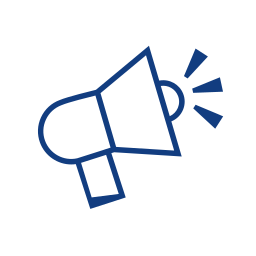
We’re excited to announce the launch of the Engage website! After years of serving as the learning management system and online course platform for many institutions, programs, and courses, Engage finally has its own online presence. We want this website to give everyone that learns and works in the Engage LMS the opportunity to feel more involved with the platform.
We hope that this website becomes your first stop when you have questions about Engage! Think of this website as an extension of the Engage platform. Engage is alive, and we’re constantly developing ways to support our community of instructors and learners. As we make updates and release new features, we’ll highlight these updates on the blog.
This site offers a variety of resources and content to keep you informed and help you get the most out of Engage as a learning platform and tool. Start by getting an overview of the features and support Engage has available right out of the box. Then, learn how to access the Engage Resource Center modules on your site, read about the latest version and feature releases, and explore the services, articles, and information associated with Engage.
Now that the Engage website has launched, stay tuned for more Updates about upcoming news and content. As Engage continues to grow, we look forward to you being a part of that experience. Thank you for being a lifelong learner!